Adding Snake Skin
Here comes one more tutorial! This time I will show you very easy way to draw snake skin. It will looks like it's real!
1. Open new imageAs always, begin drawing with opening new image. It would be enough 160x120 for now.
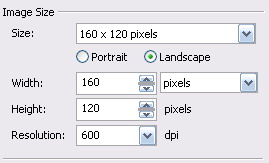 2. Color the image
2. Color the image
Use
Texture Fill as the color of the background. Choose texture "Couds.Morning", but do some modifications (unless you want pink and blue snake skin). Change color "Sky" into "Grass Green", "Atmosphere" into "Chartreuse", and "Clouds" into "Martian Green". Don't make other changes.
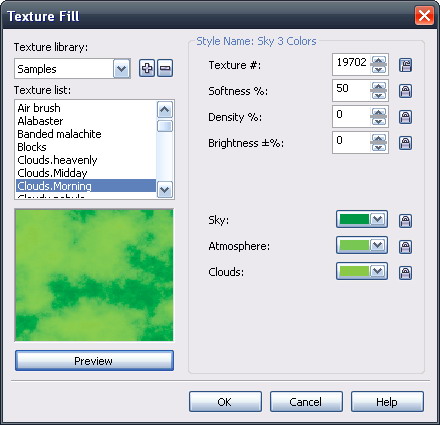 3. Add Stained Glass effect
3. Add Stained Glass effectTo add a Stained Glass effect go to Effects

Creative

Stained Glass. Change options to the folowing:
- Size = 18
- Light Intesity = 2
- Solder = 4, Black
- 3D lighting = ON
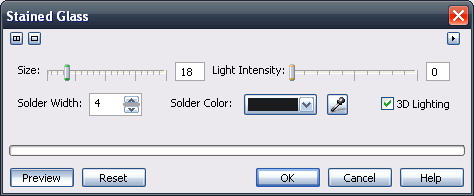 4. Final Touch(es) - Adding Noise
4. Final Touch(es) - Adding Noise
And now when you have done the mail job, you can make it be a little darker and "harder", becuase like this it looks too soft. You need to add noise, with the following changes:
- Noise type = Gaussian
- Level = 100
- Density = 100
- Color mode = Single, Black
 The final look
The final look
In end, your picture should looks like this:
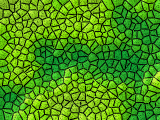
Tutorial by Raph95 
